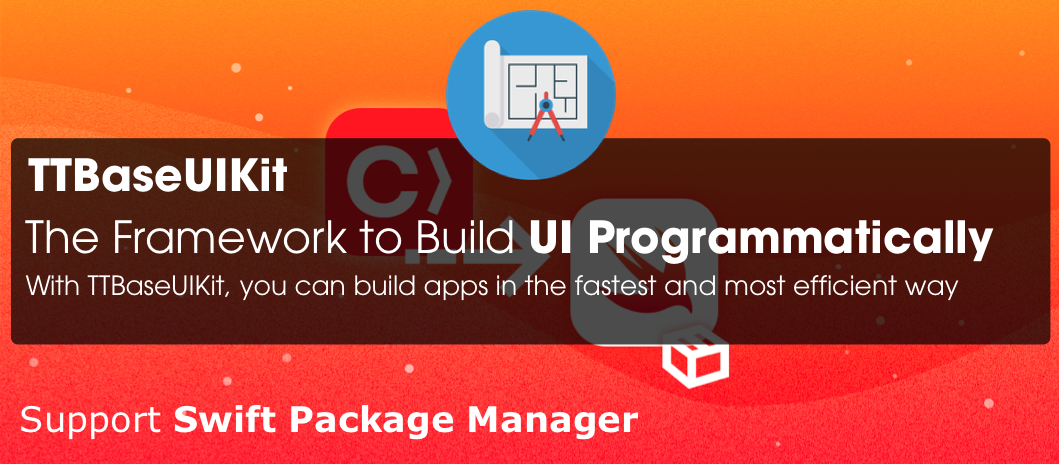
TTBaseUIKit - Framework to Build UI Programmatically
Table of Contents
Abstract
When I work with many projects. I always ask myself how to optimize the application, reusable code and how to develop the fastest and most efficient applications. So after two years of working with Swift language. I created the framework to build UI programmatically. With TTBaseUIKit, you can build apps in the fastest and most efficient way. A few points to note when you apply this framework:
- How to set up the framework
- Basic config settings
- Usage example
Introduction
I have been building framework for 5 years and for now, I still update new functions. This framework includes a lot of base UI components, e.g. TTBaseUILabel, TTBaseUIButton, TTBaseUIView, TTBaseUIViewController, TTBaseUITableViewController,… with many useful functions. With those base views, it gives you most of the functions for you to use. Here is the structure of the framework.
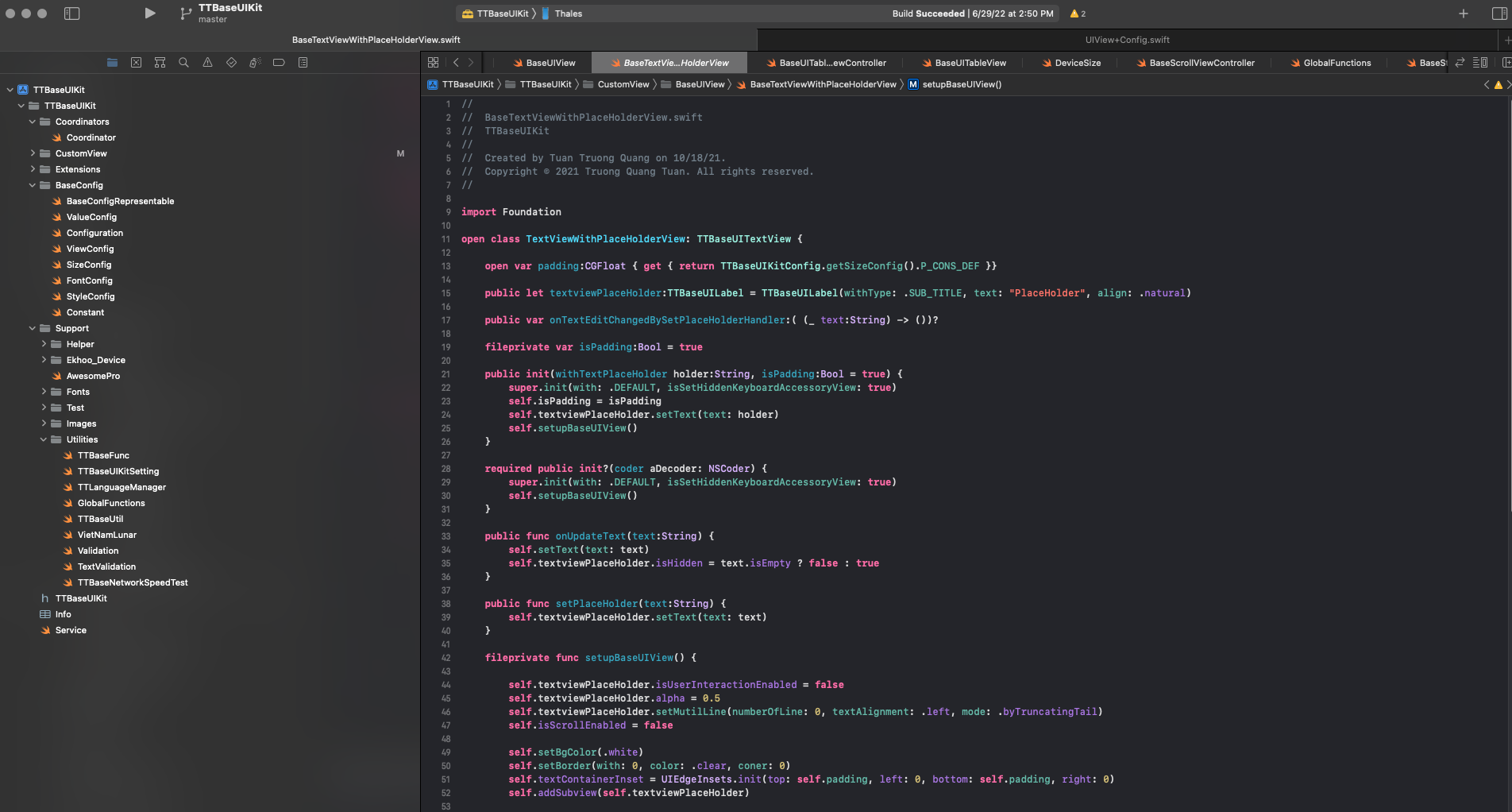
TTBaseUIKit Framework
Some base UI components, you can see it on the left side:
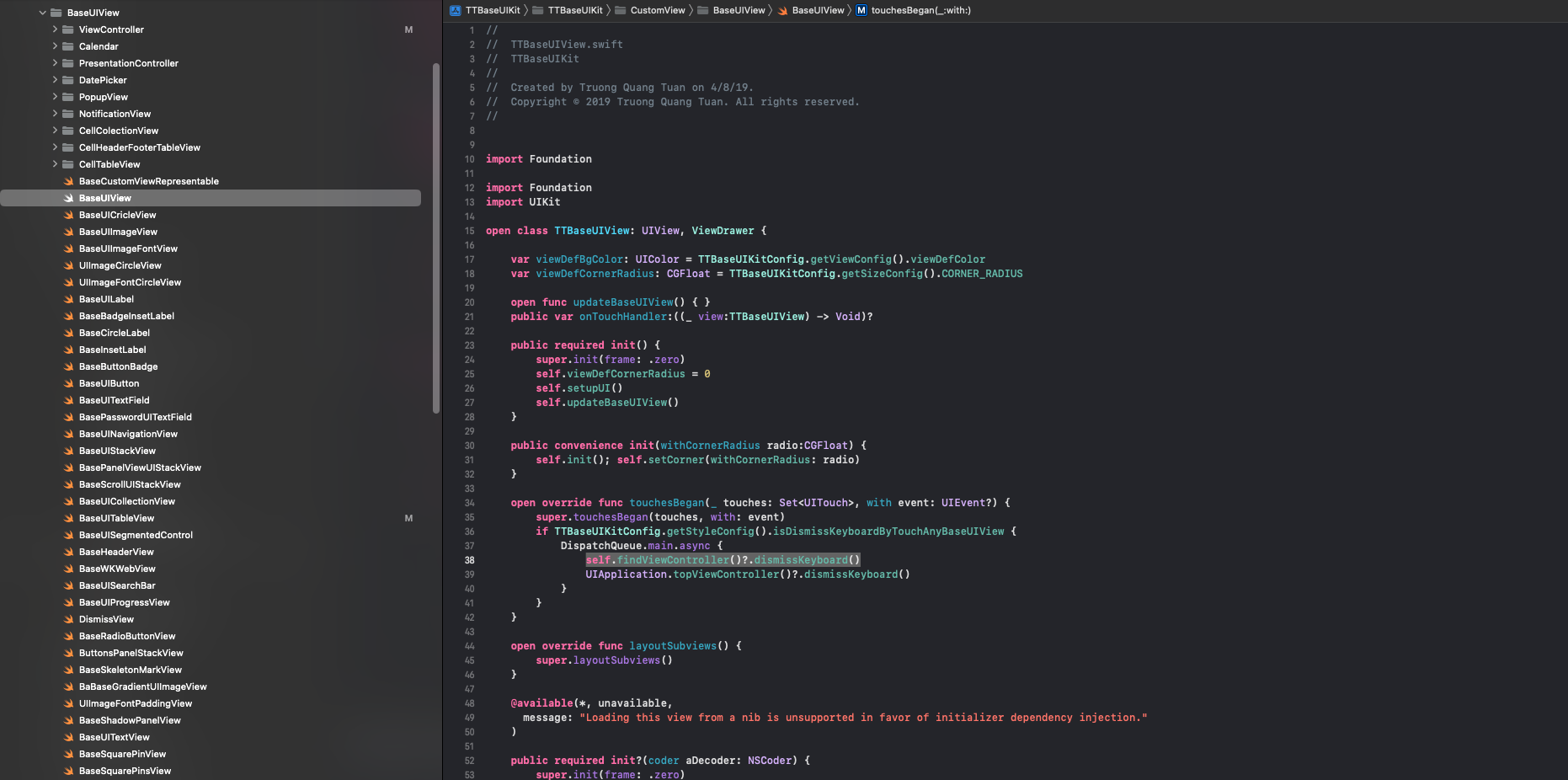
Base UI components
How to set up the framework
The current release of TTBaseUIKit supports all versions of iOS and OS X since the introduction of Auto Layout on each platform, in Swift language with a single codebase.
Language Support: Swift, iOS minimum Deployment Target: iOS 10.0
Using CocoaPods
Add the pod TTBaseUIKit to your Podfile.
pod 'TTBaseUIKit'
With use_frameworks! in your Podfile, Swift: import TTBaseUIKit
Basic config settings
When you use this framework. You have the ability to control Color, FontSize, UI size. It helps you a lot when you apply themes, build apps on different platforms and they are easy to change. Config setting in AppDelegate
let view:ViewConfig = ViewConfig()
view.viewBgNavColor = UIColor.blue
view.viewBgColor = UIColor.white
view.buttonBgDef = UIColor.blue
view.buttonBgWar = UIColor.red
let size:SizeConfig = SizeConfig()
size.H_SEG = 50.0
size.H_BUTTON = 44.0
let font:FontConfig = FontConfig()
font.HEADER_H = 16
font.TITLE_H = 14
font.SUB_TITLE_H = 12
font.SUB_SUB_TITLE_H = 10
TTBaseUIKitConfig.withDefaultConfig(withFontConfig: font, frameSize: size, view: view)?.start(withViewLog: true)
self.window = UIWindow(frame: UIScreen.main.bounds)
self.window!.rootViewController = UINavigationController.init(rootViewController: YourViewController())
self.window!.makeKeyAndVisible()
- With
ViewConfig, you can customize the most of colors forButton,Label,Background colors, ect. You can see all the config here: ViewConfig - With
SizeConfig, you can customize the most of size forButton,Label,Navigation,Conner radius,Icon,Textfield, ect. You can see all the config here: SizeConfig - With
SizeConfig, you can customize the most of font size forTitle,SubTitle,Header, ect. You can see all the config here: FontConfig
Apply config by:
Usage
TTBaseUIKit dramatically simplifies writing to build UI programmatically. Let’s take a quick look at some examples, using TTBaseUIKit from Swift.
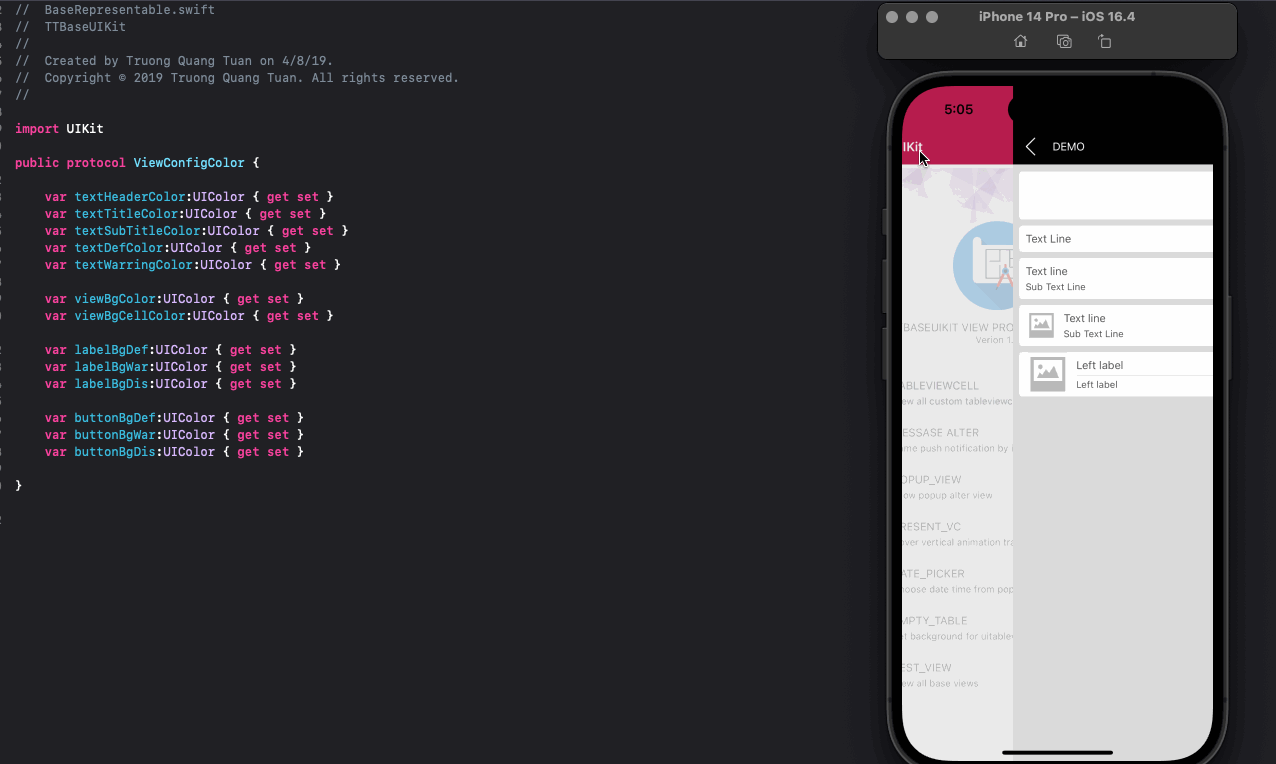
TTBaseUIKit Framework
Interface Customization
Show Message
let noti:TTBaseNotificationViewConfig = TTBaseNotificationViewConfig(with: window)
noti.setText(with: "WELCOME ^^", subTitle: "Just demo little element ui with write by programmatically swift")
noti.type = .NOTIFICATION_VIEW
noti.touchType = .SWIPE
noti.notifiType = .SUCCESS
noti.onShow()
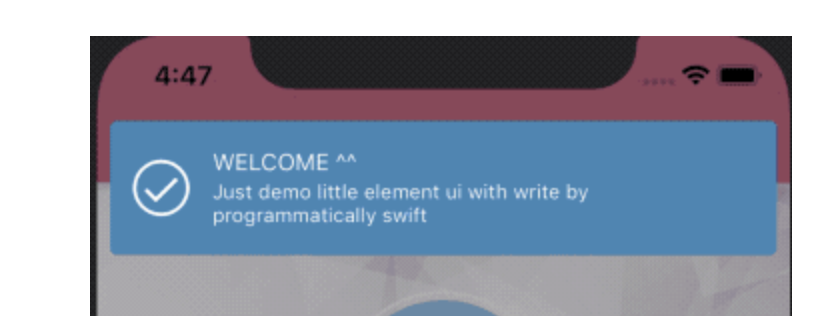
Show message
Show Popup
let popupVC = TTPopupViewController(title: "SOMETHING LIKE THIS", subTitle: "Lorem Ipsum is simply dummy text of the printing and typesetting industry. Lorem Ipsum has b", isAllowTouchPanel: true)
yourVC.present(popupVC, animated: true)
Show empty for table view
yourVC.tableView.setStaticBgNoData(title: "NO DATA", des: "Contrary to popular belief, Lorem Ipsum is not simply random text. It has roots in a piece of classical Latin literature from 45 BC, making ") {
print("Touch handle!!!!")
}
ViewCodable
This is a protocol use to easily organize UI handling code. You can see all configs here: ViewCodable
-
func setupViewCodable(with views : [UIView])This function calls all other functions in the correct order. You can use it in an UIViewController viewDidLoad method or in a view initializer, for example.
-
func setupStyles()This function should be used to apply styles to your customs views.
-
func setupData()This function should be used to set data
-
func setupConstraints()This function should be used to add constraints to your customs views
-
func setupBaseDelegate()This function should be used to set delegate for views
Base UIViews
Custom View
import TTBaseUIKit
class YourCustomView : TTBaseUIView {
override func updateBaseUIView() {
super.updateBaseUIView()
}
}
extension YourCustomView :TTViewCodable {
func setupStyles() {
}
func setupCustomView() {
}
func setupConstraints() {
}
}
BaseUIViewController
import TTBaseUIKit
class BaseUIViewController: TTBaseUIViewController<DarkBaseUIView> {
var lgNavType:BaseUINavigationView.TYPE { get { return .DEFAULT}}
var backType:BaseUINavigationView.NAV_BACK = .BACK_POP
override func viewWillAppear(_ animated: Bool) {
super.viewWillAppear(true)
self.updateForNav()
}
public override init() {
super.init()
self.navBar = BaseUINavigationView(withType: self.lgNavType)
self.setDelegate()
}
public convenience init(backType:BaseUINavigationView.NAV_BACK) {
self.init()
self.backType = backType
}
public convenience init(withTitleNav title:String, backType:BaseUINavigationView.NAV_BACK = .BACK_POP) {
self.init()
self.backType = backType
self.setTitleNav(title)
}
public convenience init(withNav nav:BaseUINavigationView, backType:BaseUINavigationView.NAV_BACK = .BACK_POP) {
self.init()
self.backType = backType
self.navBar = nav
self.setDelegate()
}
required init?(coder aDecoder: NSCoder) {
fatalError("init(coder:) has not been implemented")
}
}
// MARK: For private base funcs
extension BaseUIViewController {
fileprivate func setDelegate() {
if let lgNav = self.navBar as? BaseUINavigationView { lgNav.delegate = self }
}
fileprivate func updateForNav() {
if let lgNav = self.navBar as? BaseUINavigationView {
lgNav.setTitle(title: "TTBASEUIVIEW_KIT")
}
}
}
// MARK: For public base funcs
//--NAV
extension BaseUIViewController {
func setTitleNav(_ text:String) {
self.navBar.setTitle(title: text)
}
func setShowNav() {
self.statusBar.isHidden = false
self.navBar.isHidden = false
}
func setHiddenNav() {
self.statusBar.isHidden = true
self.navBar.isHidden = true
}
}
extension BaseUIViewController :BaseUINavigationViewDelegate {
func navDidTouchUpBackButton(withNavView nav: BaseUINavigationView) {
if self.backType == .BACK_POP {
self.navigationController?.popViewController(animated: true)
} else if self.backType == .BACK_TO_ROOT {
self.navigationController?.popToRootViewController(animated: true)
} else {
self.dismiss(animated: true, completion: nil)
}
}
func navDidTouchUpRightButton(withNavView nav: BaseUINavigationView) {
}
}
BaseUITableViewController
import TTBaseUIKit
class BaseUITableViewController: TTBaseUITableViewController {
override var navType: TTBaseUIViewController<TTBaseUIView>.NAV_STYLE { get { return .STATUS_NAV}}
var lgNavType:BaseUINavigationView.TYPE { get { return .DEFAULT}}
var backType:BaseUINavigationView.NAV_BACK = .BACK_POP
override func viewWillTransition(to size: CGSize, with coordinator: UIViewControllerTransitionCoordinator) {
super.viewWillTransition(to: size, with: coordinator)
DispatchQueue.main.async { [weak self] in guard let strongSelf = self else { return }
guard let headerView = strongSelf.tableView.tableHeaderView else { return }
headerView.layoutIfNeeded()
let header = strongSelf.tableView.tableHeaderView
strongSelf.tableView.tableHeaderView = header
}
}
override func updateBaseUI() {
super.updateBaseUI()
self.navBar = BaseUINavigationView(withType: self.lgNavType)
self.setDelegate()
}
}
//For Base private funcs
extension BaseUITableViewController : BaseUINavigationViewDelegate{
fileprivate func setDelegate() {
if let lgNav = self.navBar as? BaseUINavigationView { lgNav.delegate = self }
}
func navDidTouchUpBackButton(withNavView nav: BaseUINavigationView) {
self.navigationController?.popViewController(animated: true)
}
}
Auto Layout
TTBaseUIKit to make easy Auto Layout. This framework provides some functions to setup and update constraints.
setLeadingAnchor: Set/Update value for current view or super viewsetTrailingAnchor(_ view:UIView? = nil, isUpdate:Bool = false, constant:CGFloat, isApplySafeArea:Bool = false, priority:UILayoutPriority? = nil)setTopAnchor(_ view:UIView? = nil, isUpdate:Bool = false, constant:CGFloat, priority:UILayoutPriority? = nil)setBottomAnchor(_ view:UIView? = nil, isUpdate:Bool = false, constant:CGFloat,isMarginsGuide:Bool = false, priority:UILayoutPriority? = nil)setCenterXAnchor(_ view:UIView? = nil, isUpdate:Bool = false, constant:CGFloat)setcenterYAnchor(_ view:UIView? = nil, isUpdate:Bool = false, constant:CGFloat)
Useful functions
TTBaseUIKit provides common handling functions for String, Date, Json, Device, Language, VietNamLunar , Validation, NetworkSpeedTest
Example Apps
For more examples and usage, please refer to example project TTBaseUIKitExample
Installed Applications
During my work, I have updated and used this framework in many projects. All my project using UI programmatically instead of using Storyboard. Here are some screenshoots of the apps:
-
12Bay iOS App
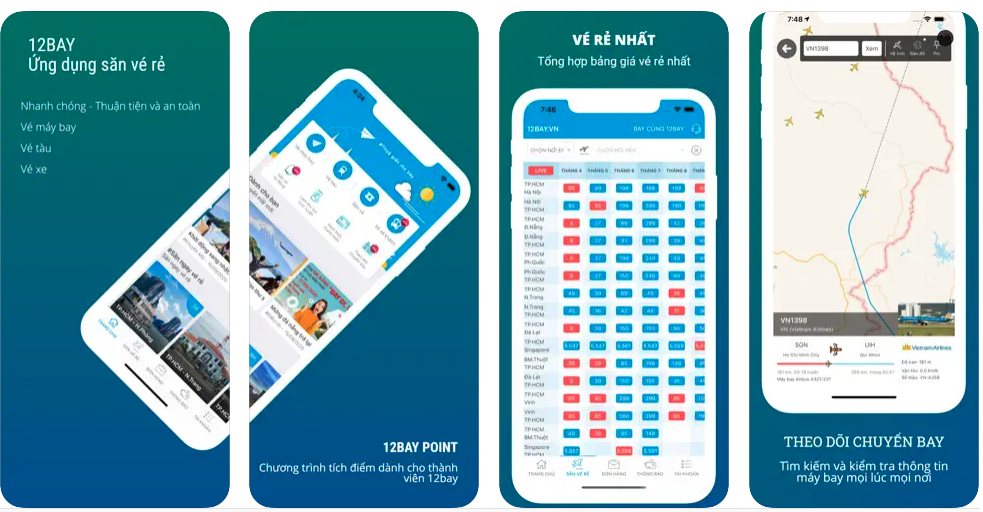
12Bay iOS App
-
12Bay MacOS app
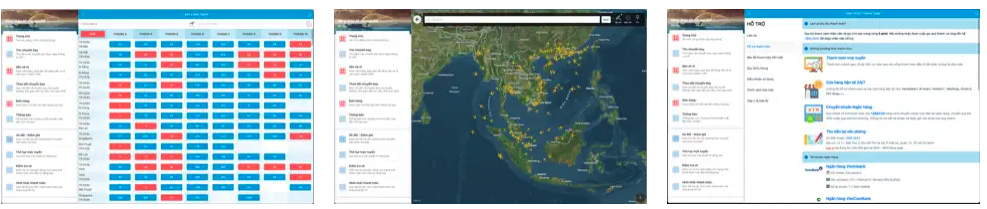
12Bay MacOS app
-
Aihealth iOS app
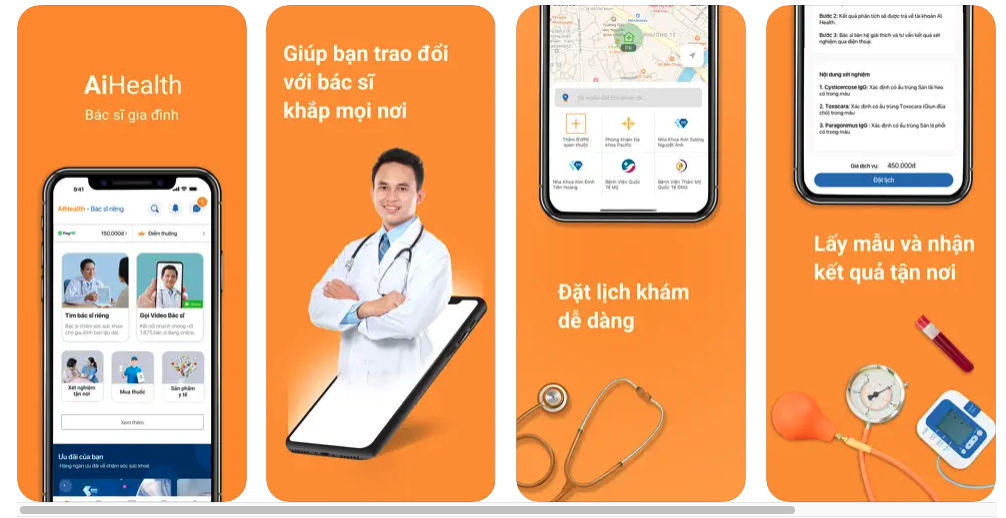
Aihealth iOS app
You can see all my projects here: Link
Advantages
- Reusable codes
- Speed up your project
- Easy to use
Disadvantages
- Must build app to see UI,
SwiftUIsolved that problem I was thinking about.
Conclusion
TTBaseUIKit framework is a UI programmatic approach. You will create all UI elements and their constraints by coding them.
TTBaseUIKit, you can build apps in the fastest and most efficient way.
In the future, I will update the framework to support SwiftUI. Thanks for reading this post. If you enjoyed it, please share it with others.
Posts in this Series
- How to Update Current Cocoapod Lib to Support SwiftPM
- Swift Package Manager (SwiftPM) vs Cocoapods
- TTBaseUIKit - Framework to Build UI Programmatically
- Let's Idea, How to Design Travel App (12Bay) on WatchOS?
If you enjoy reading my articles and find them helpful, please support me. Your support will encourage me to create and share more content with you ^^
By me a coffee